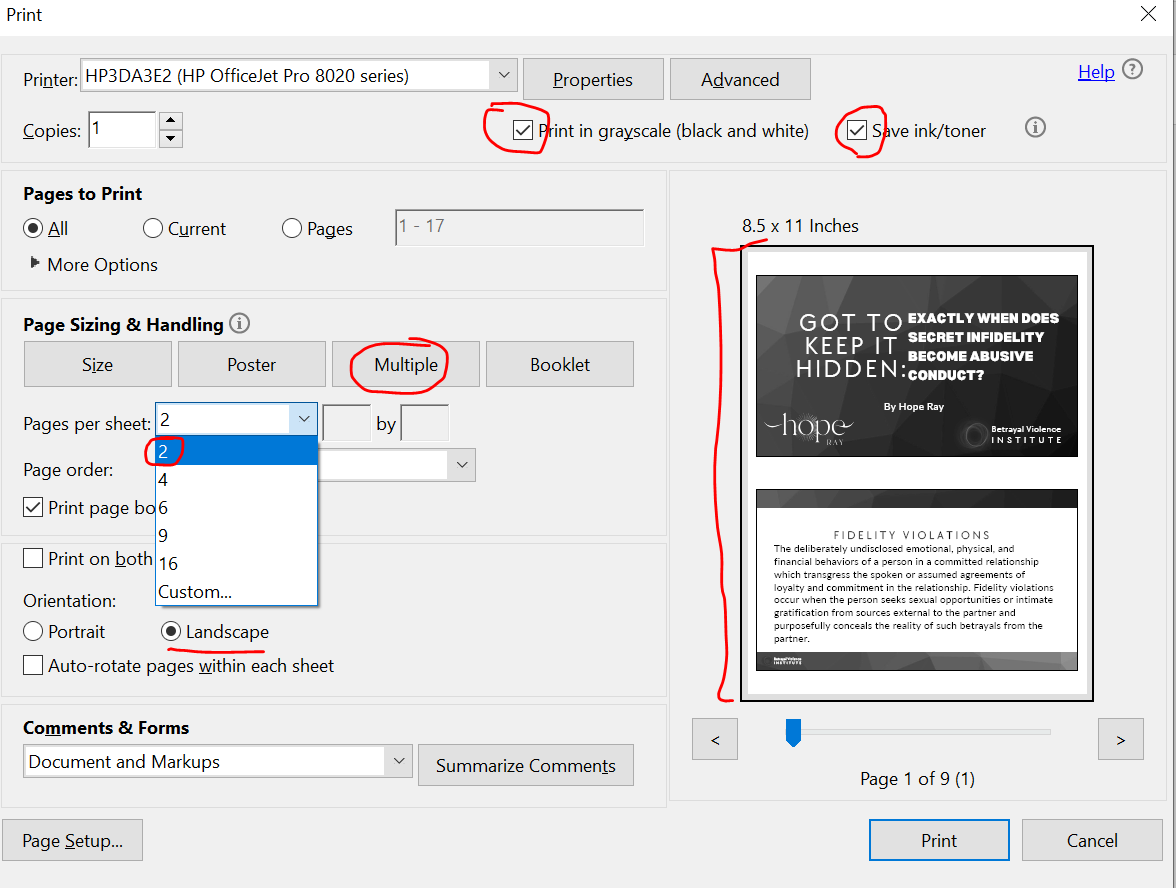IITAP offers training classes held online and we offer digital materials (worksheets, reading articles, and the Daily Training Slides) via Digify. The permissions are set for you to download these files to your device or storage.
Downloading these files is preferred over printing, however, below are instructions for both downloading and printing from Digify.
To Download Digify files to your Device
When logged into a Digify data room, you may download the files you want by checking the checkbox, and then clicking Download. See screenshot:

Choosing multiple files will download as a Zip File. **

**Mac: To open a zip file, double-click the file. This will open the file using the built-in Archive Utility, which decompresses the file and puts it in the same folder as the compressed file. For example, if the zip file is on your desktop, the unzipped folder will also be on your desktop.
**Windows: To unzip a single file or folder, open the zipped folder, then drag the file or folder from the zipped folder to a new location. To unzip all the contents of the zipped folder, press and hold (or right-click) the folder, select Extract All..., and then follow the instructions.
To Print Digify files to your Device
Changing the page orientation to Portrait or Landscape will offer different options. We suggest you be mindful of what you choose to print off in order to save paper and ink toner, and save as much as you can digitally.